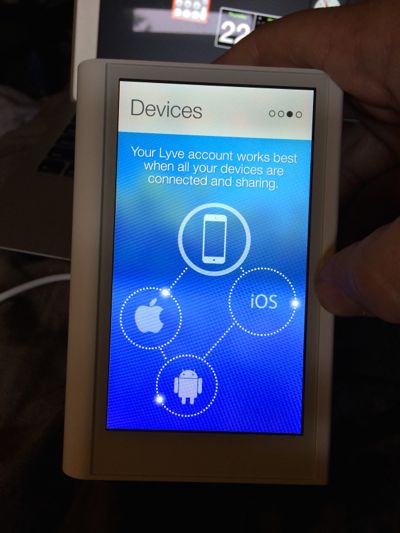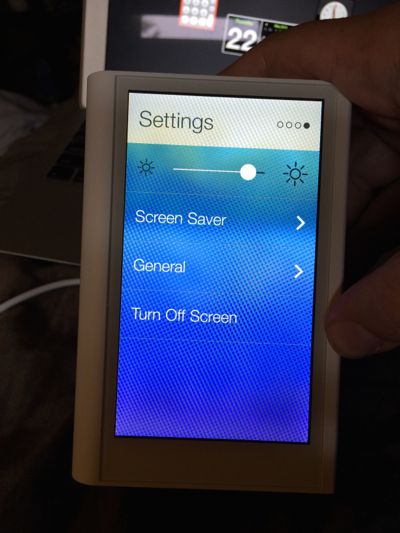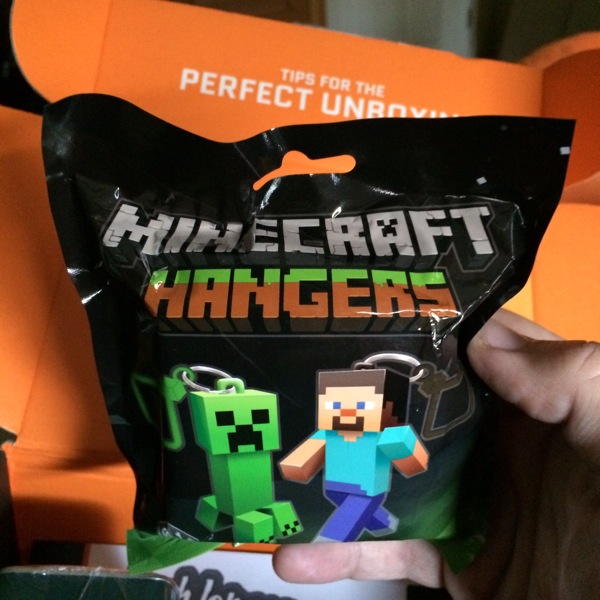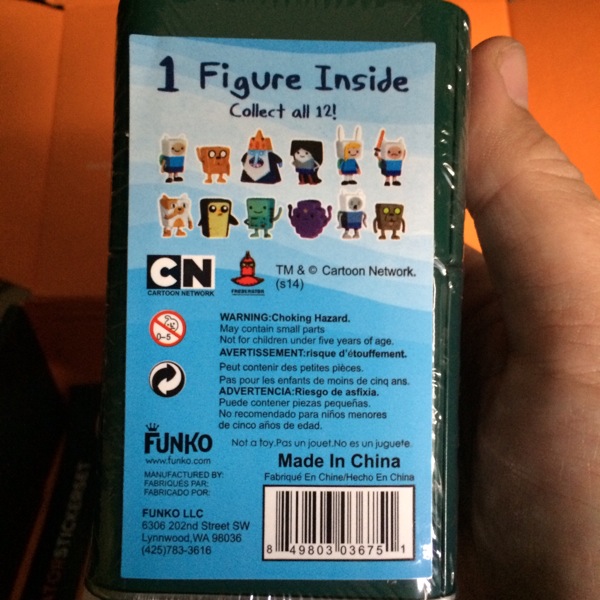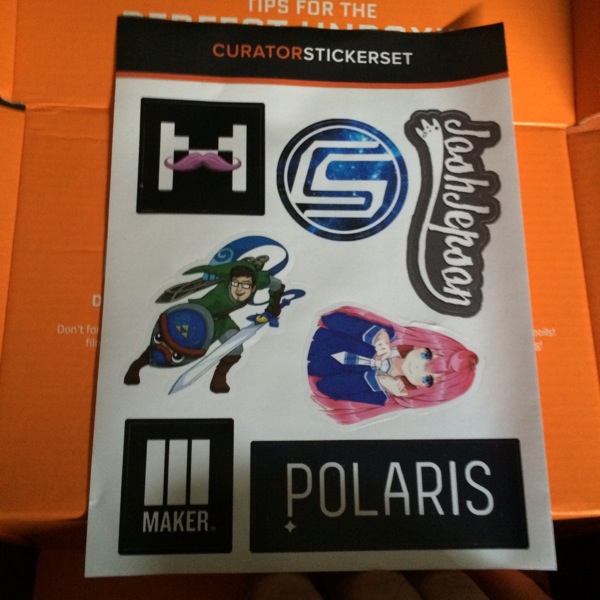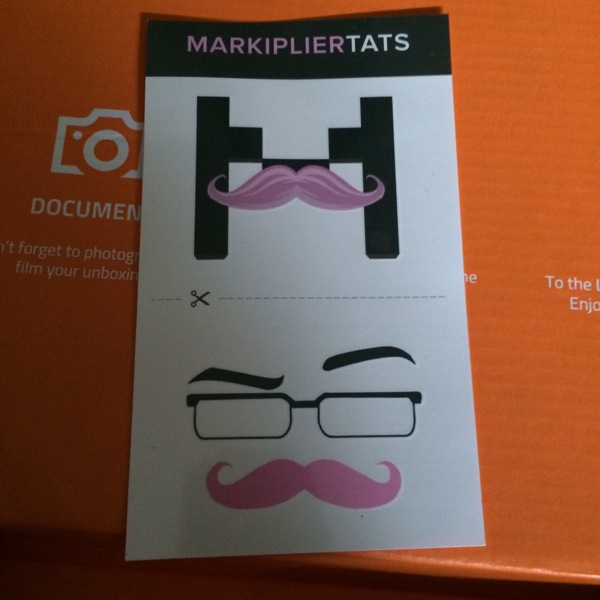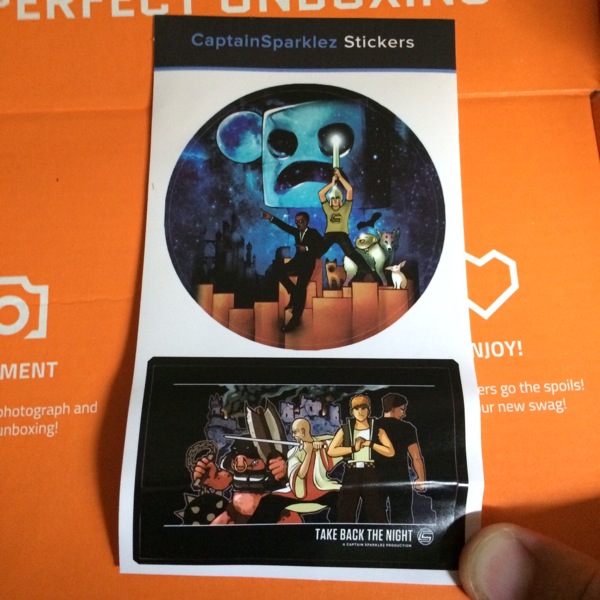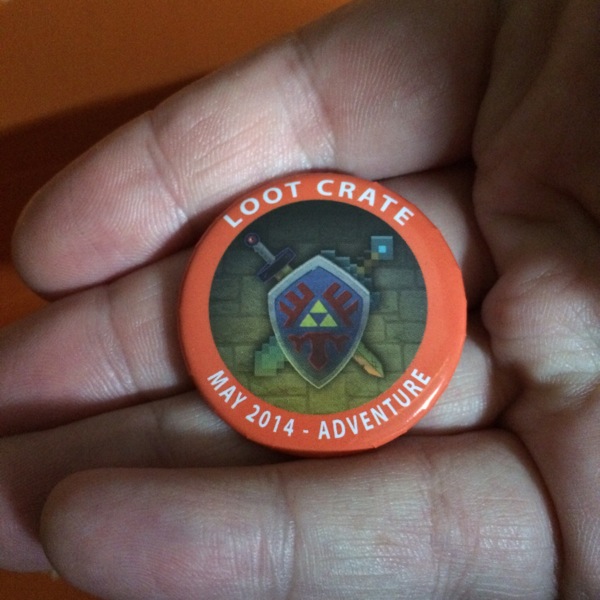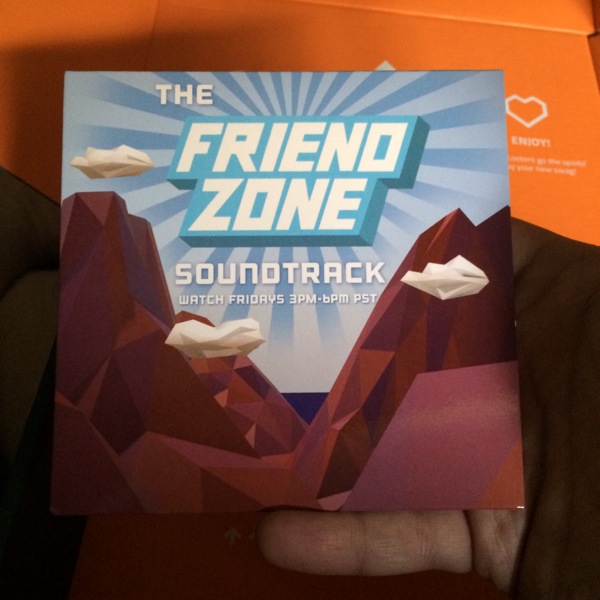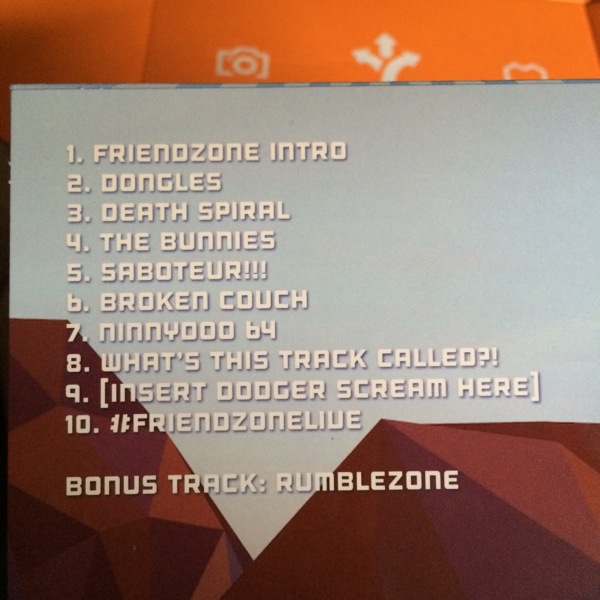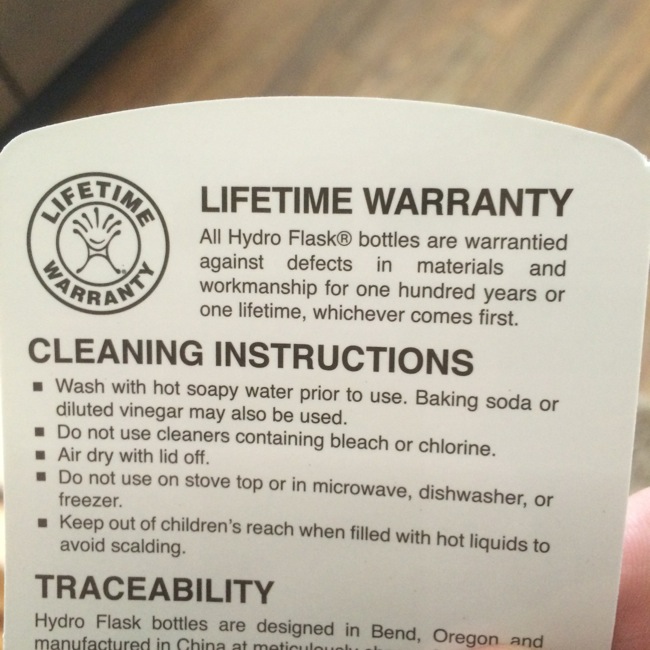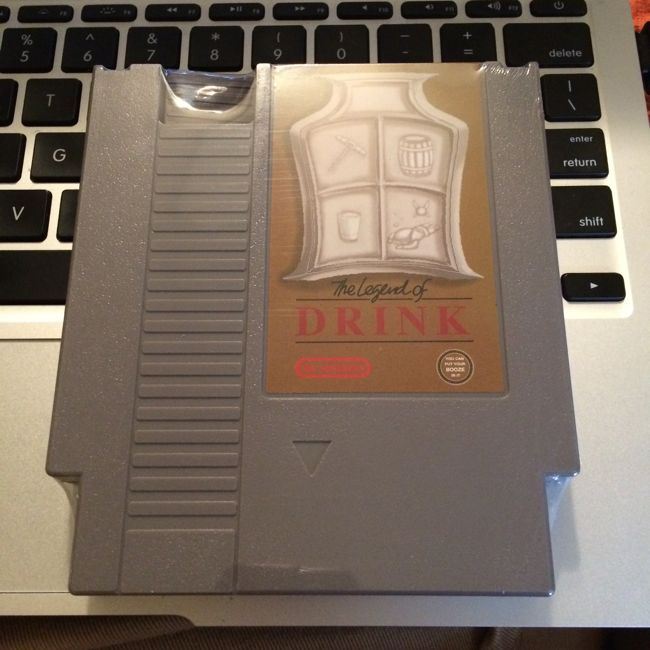Screen 1 of 4: The default display can show either sample pictures or scroll through your uploaded images.Screen 2 of 4: The status screen displays the amount of space remaining and number of pictures and videos stored on the device.Screen 3 of 4: The device screen shows you all of the devices authorized to transfer to and from the LyveHomeScreen 4 of 4: The final screen is the settings screen, where you control brightness, which images are displayed on the main screen, and your network and other settings.
The software for iOS is also very basic. When you first open it you are asked to either create or sign into an existing Lyve account. Once that is accomplished the software asks for permission to access your camera roll. If given access it starts processing your pictures and uploading them to the LyveHome. The settings screen gives you the ability to toggle auto-import, upload over cellular data, and a power upload feature which prevents your device from going to sleep while transferring (transfer stops when the iOS device goes into standby).