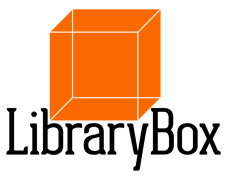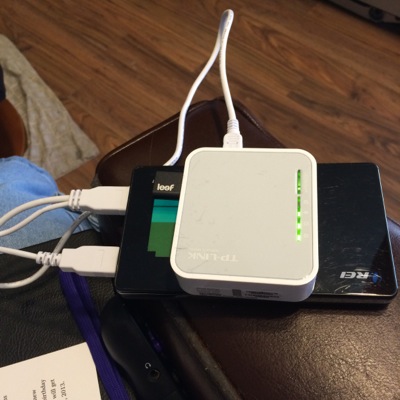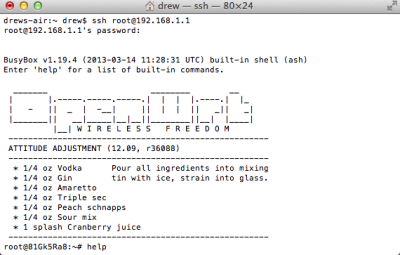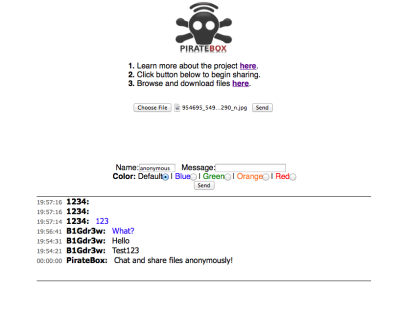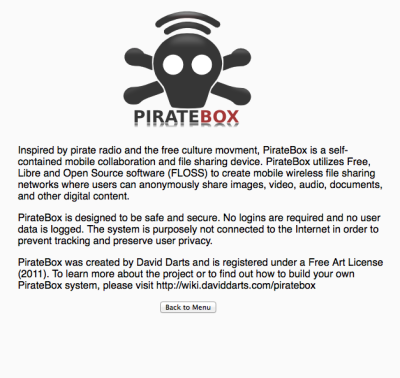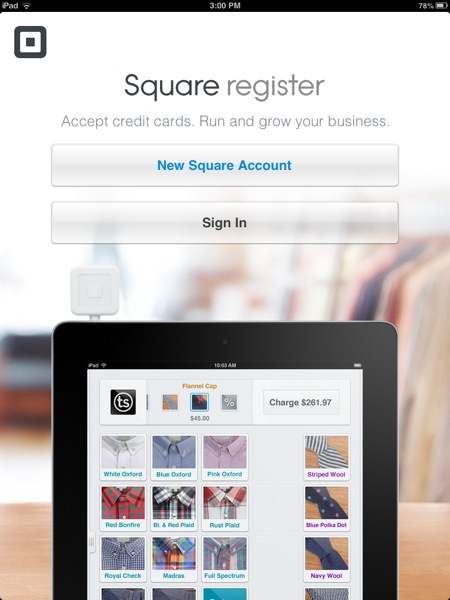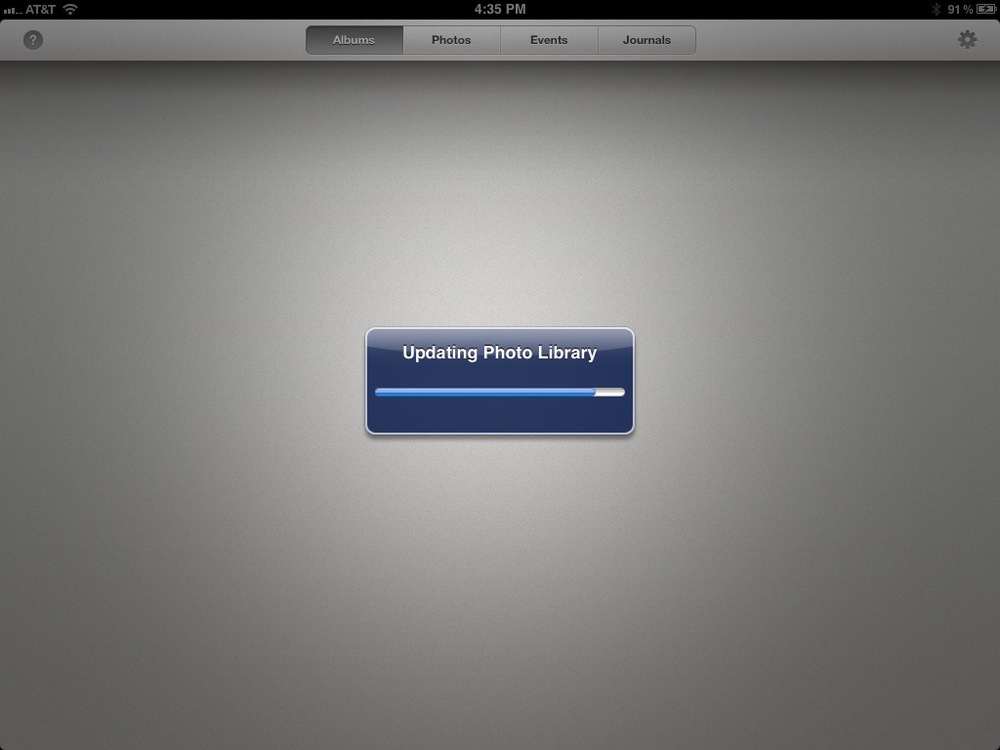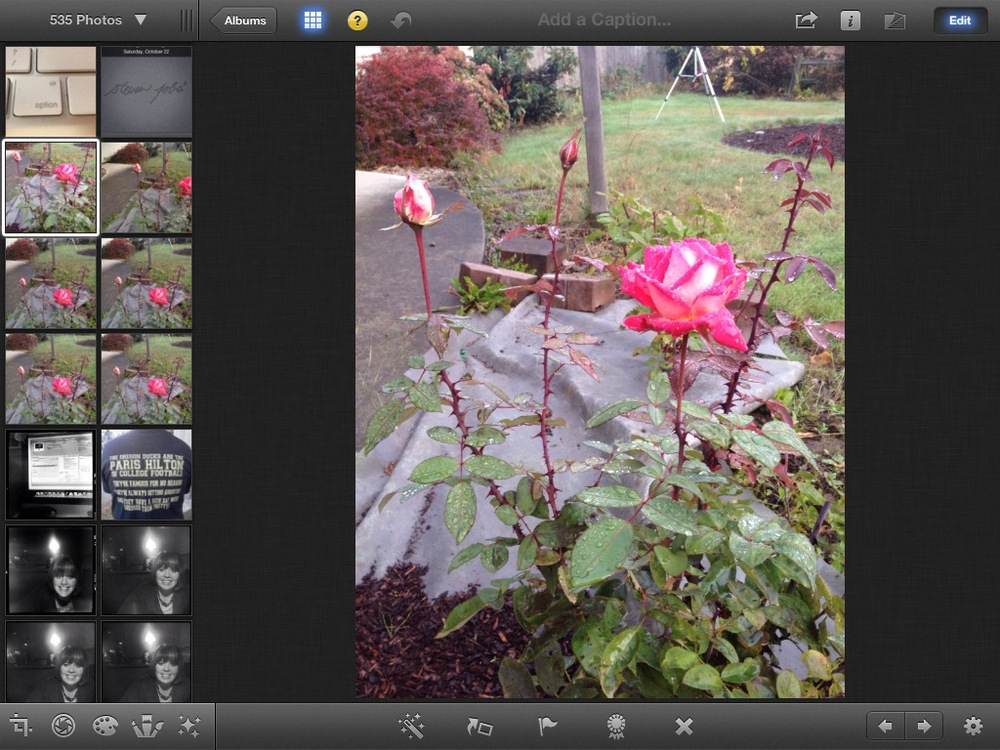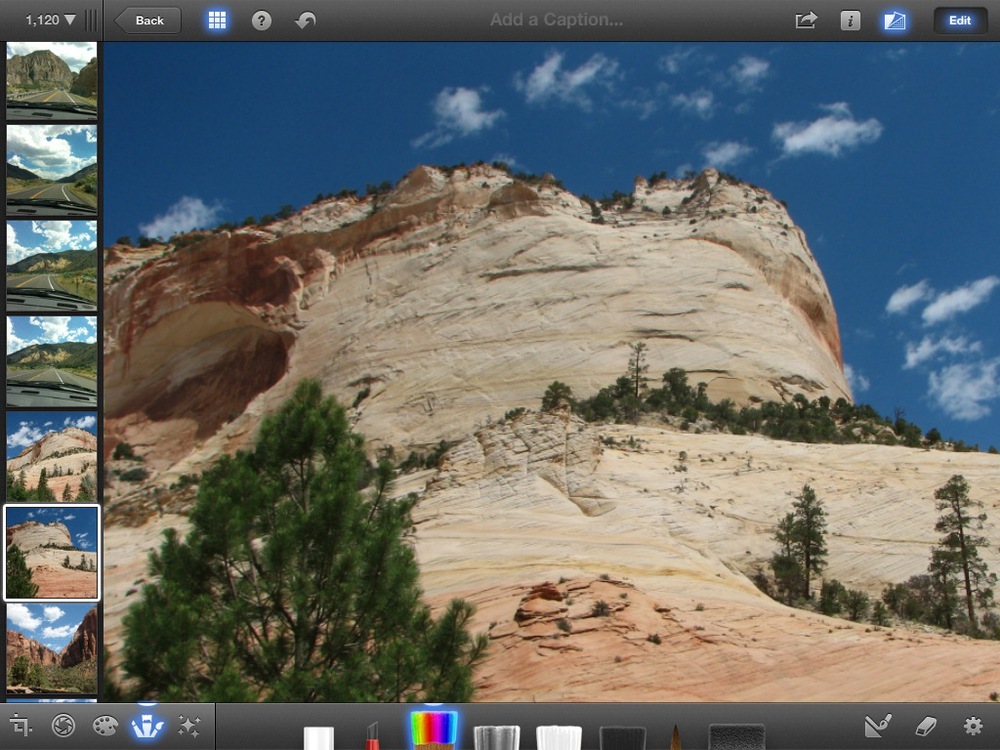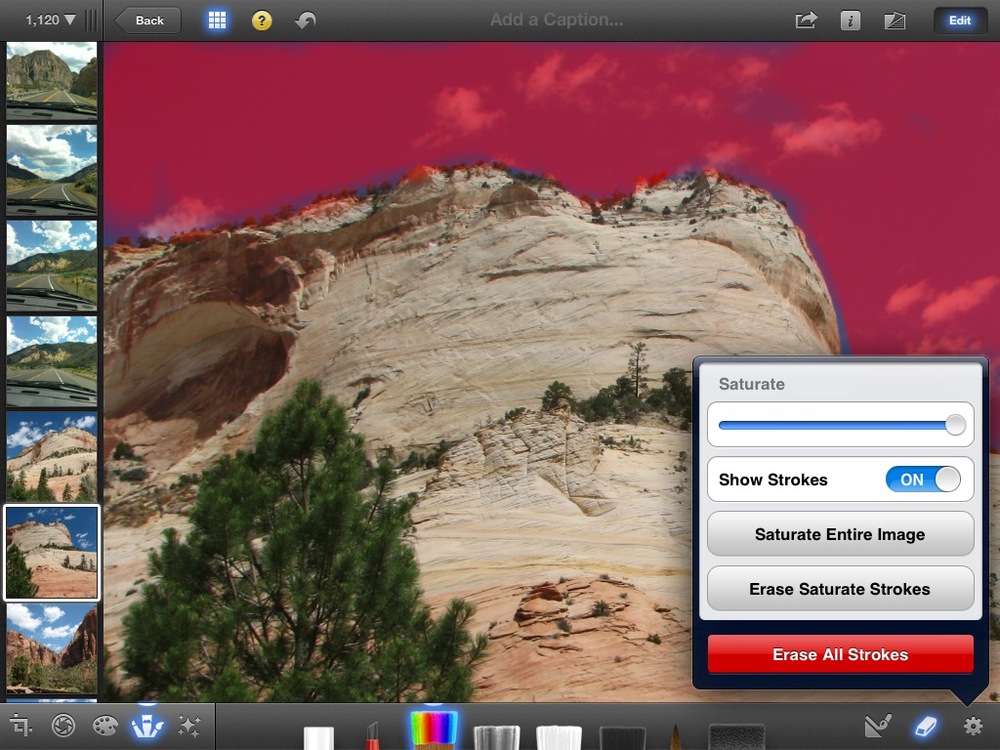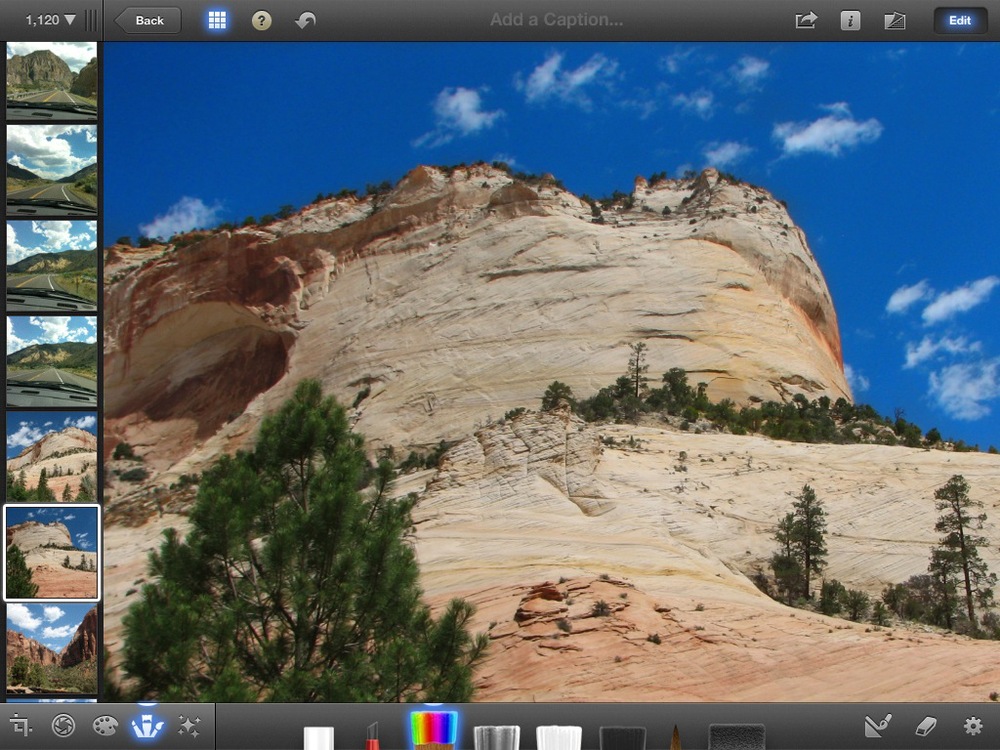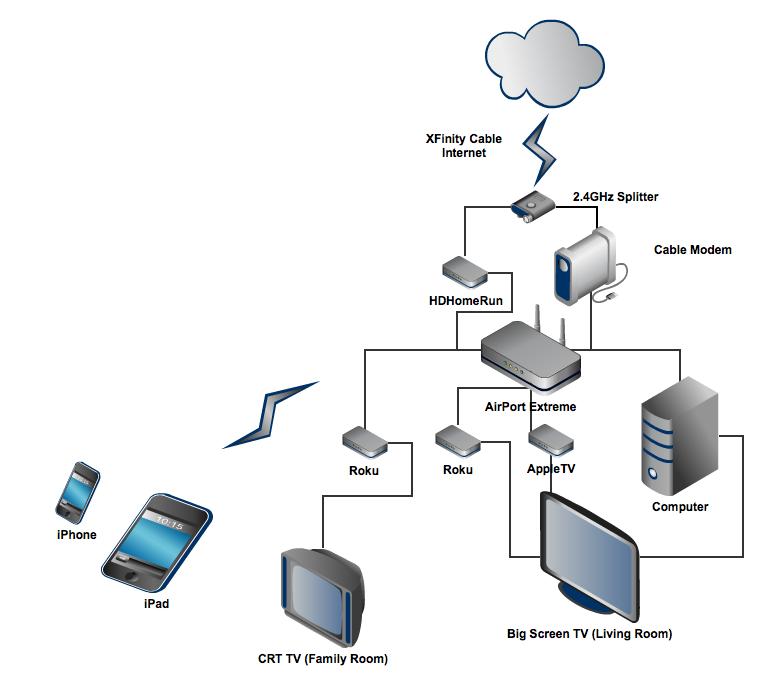Almost 2 years ago we decided that we were paying FAR too much (almost $200) every month for Cable. This was sparked by a friend asking me if technology was to the point that we could get rid of paid cable services. What I have learned over the last two years is that you can't get everything you want free, but much of it can be had at a fraction of the price.
Let me start by saying none of this would be possible without a high-speed cable internet connection. ths increases in technology and speed have been truly amazing, and make all of what we are going to discuss here work much more easily. We pay almost $100 per month for our internet connection. Once you see what it enables us to do, and then realize that I would have been (and was) paying for it even when I was also paying for cable, that won't seem so crazy. Now the only costs on a monthly basis are the $7.99/month for Netflix and $7.99/month for Hulu+. If there are shows or movies you HAVE to see otherwise, they can be downloaded from iTunes or other places on the internet quite easily, and can even be rented from iTunes for a very small charge.
In December of 2009 we started this journey with an AppleTV and a Beta unit of this new device at the time called the "Roku Player". The AppleTV allowed us to playback all of the content in our iTunes library (music, movies, TV shows). The Roku was (and is) an amazing thing, and without it I probably never could have talked Carrie and the kids into even trying this. Roku had signed deals with Amazon and Netflix to access their streaming video services with this little set-top box.
Over the intervening time, I have made some changes, and now have a system setup that only has me wishing for cable when Football season rolls around (NFL Network isn't available ANYWHERE on the internet).
Here is how things are setup:
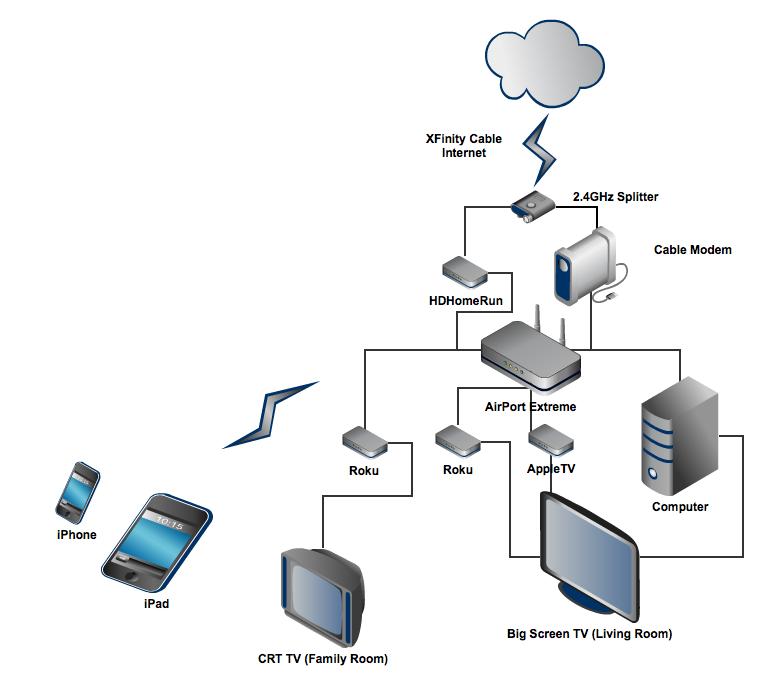
You may not have the money or inclination to add everything we have to your setup, but this hardware gives us the most flexibility regarding content. Here is what each item does:
Elgato HDHomeRun for Mac and PC - The HDHomeRun takes advantage of a requirement many people are unaware of. Due to laws in various cities prohibiting rooftop antennas, the FCC requires all cable companies to broadcast local TV unencrypted using what is called QAM. They HDHomeRun decodes these signals and broadcasts them over your local network (and the internet). This allows us to use the computer as a DVR for local TV, and also allows us to watch live network TV. This item comes with all the software you need for your computer to get up and running. It also allows us to watch broadcast TV on the iPad or any other iOS device over the internet from anywhere, so I can watch football on my iPad anywhere I have 3G internet or Wi-Fi connection!
- The HDHomeRun takes advantage of a requirement many people are unaware of. Due to laws in various cities prohibiting rooftop antennas, the FCC requires all cable companies to broadcast local TV unencrypted using what is called QAM. They HDHomeRun decodes these signals and broadcasts them over your local network (and the internet). This allows us to use the computer as a DVR for local TV, and also allows us to watch live network TV. This item comes with all the software you need for your computer to get up and running. It also allows us to watch broadcast TV on the iPad or any other iOS device over the internet from anywhere, so I can watch football on my iPad anywhere I have 3G internet or Wi-Fi connection!
Apple TV - The AppleTV, when we first started this journey, only allowed us to use iTunes content, but has now become much more versatile. The latest generation of the AppleTV linked here includes Netflix streaming, and allows us to use Apple's AirPlay technology to both send and mirror content from our iPads, iPod touchs, and iPhones. The biggest savings as far as effort is concerned that this removes the need to have the computer directly connected to the TV (although we left it connected). Elgato's application for the iOS devices allows us to use those devices as remote controls for TV content. Applications are also available for Hulu+ and Netflix that will send to the AppleTV, so this is really the hub for our connection to the TV at this point.
- The AppleTV, when we first started this journey, only allowed us to use iTunes content, but has now become much more versatile. The latest generation of the AppleTV linked here includes Netflix streaming, and allows us to use Apple's AirPlay technology to both send and mirror content from our iPads, iPod touchs, and iPhones. The biggest savings as far as effort is concerned that this removes the need to have the computer directly connected to the TV (although we left it connected). Elgato's application for the iOS devices allows us to use those devices as remote controls for TV content. Applications are also available for Hulu+ and Netflix that will send to the AppleTV, so this is really the hub for our connection to the TV at this point.
Roku LT - for older TVs - The Roku LT I have on the list as a cost savings. Any of the Roku boxes can be used with older TVs to access Netflix, Hulu+, Amazon Instant Video, and a wide variety of other content. The LT does it for about half the price of the others, however. It doesn't have the blue tooth remote that the Roku 2 XS (which we will look at in a minute) has, but all other content channels are available.
- The Roku LT I have on the list as a cost savings. Any of the Roku boxes can be used with older TVs to access Netflix, Hulu+, Amazon Instant Video, and a wide variety of other content. The LT does it for about half the price of the others, however. It doesn't have the blue tooth remote that the Roku 2 XS (which we will look at in a minute) has, but all other content channels are available.
Roku 2 XS - For your HD TVs - In addition to everything above, the Roku 2 XS adds a blue tooth remote (which means you can use it without needing to point it at the device) and acts almost like the Wii as a wirless game controller for casual gaming like Angry Birds, with more games coming all the time to add even more value.
- In addition to everything above, the Roku 2 XS adds a blue tooth remote (which means you can use it without needing to point it at the device) and acts almost like the Wii as a wirless game controller for casual gaming like Angry Birds, with more games coming all the time to add even more value.
The only other critical piece of this puzzle is the correct splitter. In order for you to get the digital signal into the HDHomeRun you really need a HD (2.4 GHz) cable splitter  . Older cable splitters don't let the higher digital cable frequencies through, and will prevent your internet AND TV decoder from working correctly.
. Older cable splitters don't let the higher digital cable frequencies through, and will prevent your internet AND TV decoder from working correctly.
While we have the Roku connected to the TV in the living room, we never really use it much. Now that we can use our iOS devices to send and control content on the AppleTV the only thing we are missing that the Roku would add is Amazon Instant Video. Our TV in the family room for the kids, however, needs to Roku or there would be nothing to play on it. It is an older CRT that doesn't have the ability for an AppleTV to connect to it, and we have banned all physical discs from the house. We don't have a computer or DVD player to even use if we had discs left!
So, there you have it. This is how we have survived without cable TV service for the last 2 years, and it keeps getting better and easier as technology improves.
Update on 2012-06-06 17:12 by Drew Fleisher
For those of you looking to cut the cord, today's WOOT is a Roku XD 1080p player for only $49.99. You can find it here: